IT Tip Sheet for Faculty and Staff – This document provides an overview of resources available to faculty and staff.
IT Tip Sheet for Students – This document provides an overview of services available to students.
Backup/Restore
How to restore deleted or older versions of files from Files.wustl.edu Service.
All email is now on Office 365.
How to set up your email signature
Email Signature Templates:
- Faculty and Staff
- Students
Please note: these instructions apply only to manually managed distribution groups. If you have a question about a distribution group managed with an automated update process (e.g. “BROWN Staff”), please contact the IT Helpdesk.
- In Outlook, in the Home tab, double click Address Book

- Search for a distribution list you own. This has to be pre-configured by Brown IT. Double click it to bring up its properties.

- On the General tab, select Modify Members.

- Add and remove members as needed
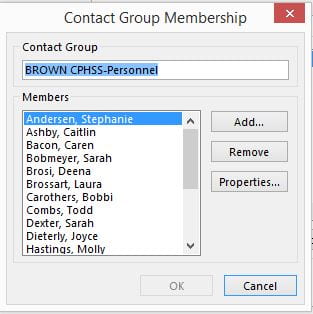
Special Note: Students have the option to hide their email from the address book. If a student has their email hidden from the address book you will not be able to find them in the address book to add them. You can submit a ticket to have that student manually added or removed from the distribution list. or have the student un-hide their email address. - Click Ok on each page to save the changes.
Visit the Microsoft Support website for instructions.
General Outlook Reference – this site is a good reference for what features are available in Outlook and where they are located.
Classrooms and Computer Labs
In addition to shared computers and computer labs at Brown School, Brown School students are permitted to access the Arts and Sciences computers and computers in Olin Library when they are open and available. While these labs are not operated by the Brown School, your WUSTL Key will allow you to access these computers and print. Link to information about other lab spaces can be found below:
Arts and Sciences Computing Center
Usernames and Passwords
Resetting your WUSTL Key Password
VPN
Faculty, staff, and students should be cautious regarding the use of a VPN as a work-around to regional restrictions on access to some internet resources in that it may violate local laws and regulations. Computers that are issued by the Brown School and used off campus for extended periods of time (30 days or longer) should be periodically connected to VPN in order to receive feature and security updates that are available only via WUSTL networks. For more information about ensuring your computer is receiving these updates, please contact the the IT Helpdesk at 314-933-3333.
IT Help Desk
- Phone: 314-933-3333
- Email: ithelp@nospam.wustl.edu
This group is available from 7:30AM to 7:30 PM Monday through Friday to provide desktop support. They are the first place you should call if you are experiencing technical difficulties.
For faculty, staff, and students* using the Brown School VPN:
- To begin a VPN session, open the Cisco AnyConnect Secure Mobility App (if you aren’t sure how to do that, you can simply being typing “AnyConnect” in the Windows or MacOS search tool), and click it to start it.
- If Cisco AnyConnect is not installed, you can install it from Software Center (for Windows), Self Service (for MacOS), or call 314-933-3333 for assistance.
- In the Cisco VPN interface type “danforthvpn.wustl.edu” (or confirm is in already there)
- Click Connect
- When prompted, authenticate with your WUSTL Key password in the password area, and the putting the word “Push” into the Duo 2FA method area
- More information can be found at it.wustl.edu/items/connect/
*Unless a student has a special exception, they should plan to use the Danforth student VPN.
For Brown School students using the Danforth student VPN:
Directions for the Danforth VPN
Wireless Networks
Connecting to the University Wireless Networks
Printing
General information about student printing
Check on your printing activity
Survey Tools
The School has an agreement with Qualtrics. Below are the steps for setting up an account.
Qualtrics is a research survey suite available for Washington University faculty and staff through a university-wide site license. More information about using Qualtrics at WashU is available from WashU IT.
This tool will make it easier for members of the campus community to build, share, distribute and collect results from online surveys.
Use is limited to academic teaching or research purposes only. Access is granted through the university’s WUSTL Key.
New Users: please visit the following site to create an account begin using the service: wustl.qualtrics.com
Note: If you have a Qualtrics account with the Brown School and need to access that data, use this address to access it sswwustl.az1.qualtrics.com/ControlPanel/.
(Important note: The Brown instance of Qualtrics has been deprecated – no new surveys can be created.)
Frequently Asked Questions:
How do I set up an account?
Visit wustl.qualtrics.com and enter your WUSTL Key ID for access. After logging in for the first time with WUSTL Key, Qualtrics will ask the user if they already have a Qualtrics account. If not, then it creates one.
Is there any cost?
There is no cost to the user; the university has a university-wide subscription with unlimited accounts. However, there are other products available by Qualtrics that may not be covered by this agreement.
What if I am an existing user?
If you have an existing account for the Research Suite, through the Brown School then your account will continue to function using this address: sswwustl.az1.qualtrics.com/ControlPanel/
How do I create a new account using my WUSTL Key?
Go to the Qualtrics login page at wustl.qualtrics.com
- Authenticate using your WUSTL Key.
- If Qualtrics finds an existing account tied to your WUSTL Key, you are logged directly into your account.
- If Qualtrics does not find an account tied to your WUSTL Key, you are presented the following options:
- Create a new account – this is used by users that have never logged into Qualtrics
- Migrate an existing account – for users that already have a Effective May 15, 2016 Qualtrics account, your account can be updated to use the WUSTL Key configuration. If this option is selected, you will be prompted to complete a form using your previous Qualtrics user name and password. Upon successful authentication, your account is migrated and you are logged in to Qualtrics.
What are the restrictions on use?
The software is strictly limited to purposes that support the mission of the university, including but not limited to academic and research purposes. Large university-wide surveys of WashU faculty and/or students require advance approval from the Office of the Provost. For any survey we encourage sampling to avoid survey fatigue. Any user who violates this rule will have their account terminated.
How do I learn about training or support? Who do I contact with questions?
On demand webinars are available at basecamp.qualtrics.com as part of Qualtrics University.
Support is available via emailing support@qualtrics.com calling 1-800-340-9194 or online at www.qualtrics.com/support/. For additional assistance please contact the IT Help Desk.
IT Help Desk
- Phone: 314-933-3333
- Email: ithelp@nospam.wustl.edu
This group is available from 7:30AM to 7:30 PM Monday through Friday to provide desktop support. They are the first place you should call if you are experiencing technical difficulties.